Updates in December 2021
This way to Try it out for yourself
#1 Add attachments to documents 📎
To add attachments, click on the paper clip. The green dot shows you whether there are already attachments to the document.
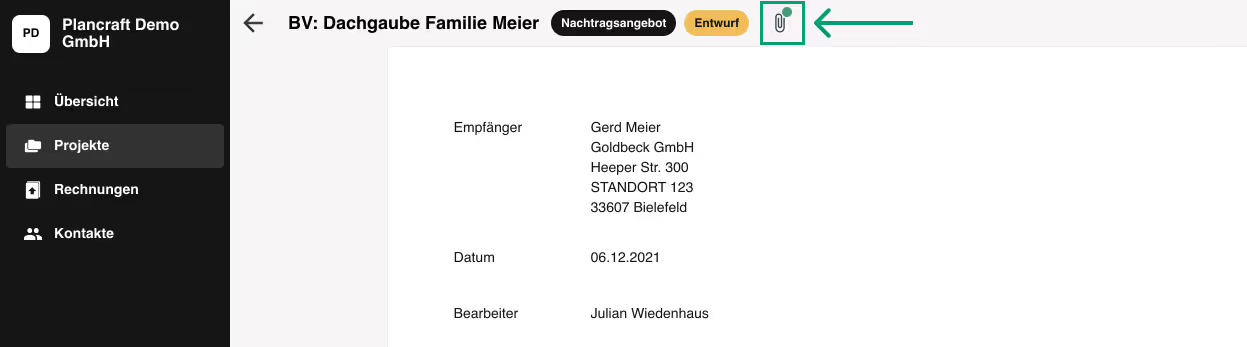
You can either upload files from your computer or select files from the project-specific chat. The order in which you click on the files determines the order in which they are attached to the document.
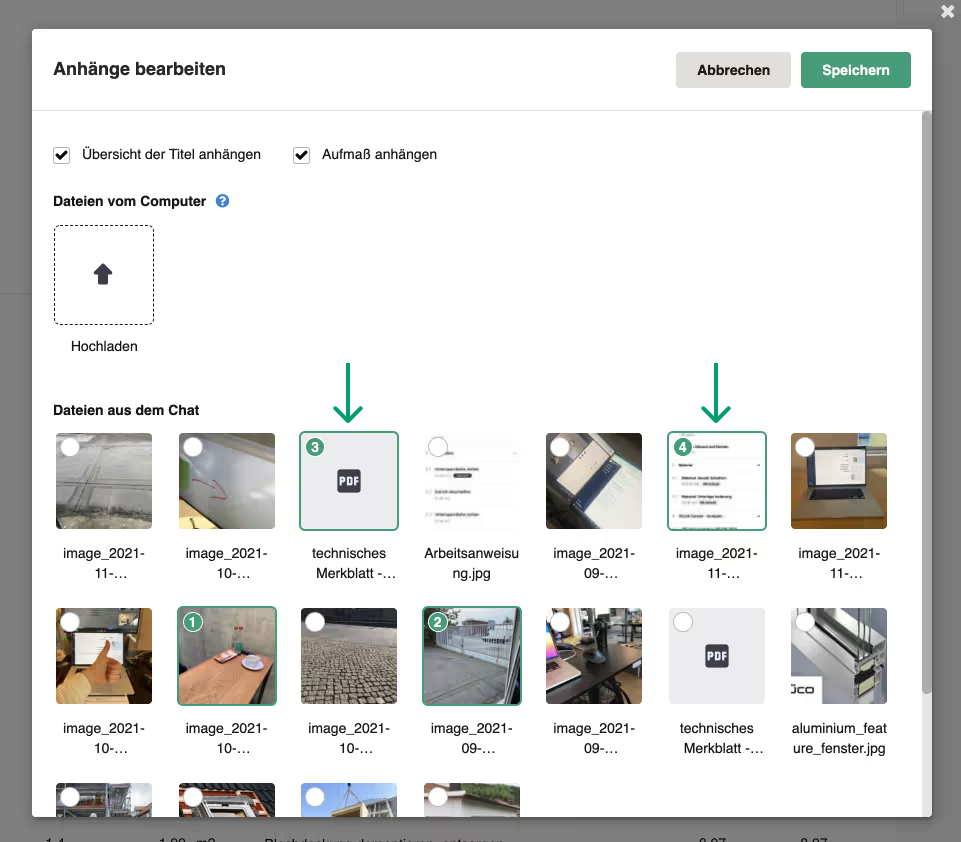
In the preview, you'll see all attachments at the end of the document. The order and numbering are the same as in Figure 2.
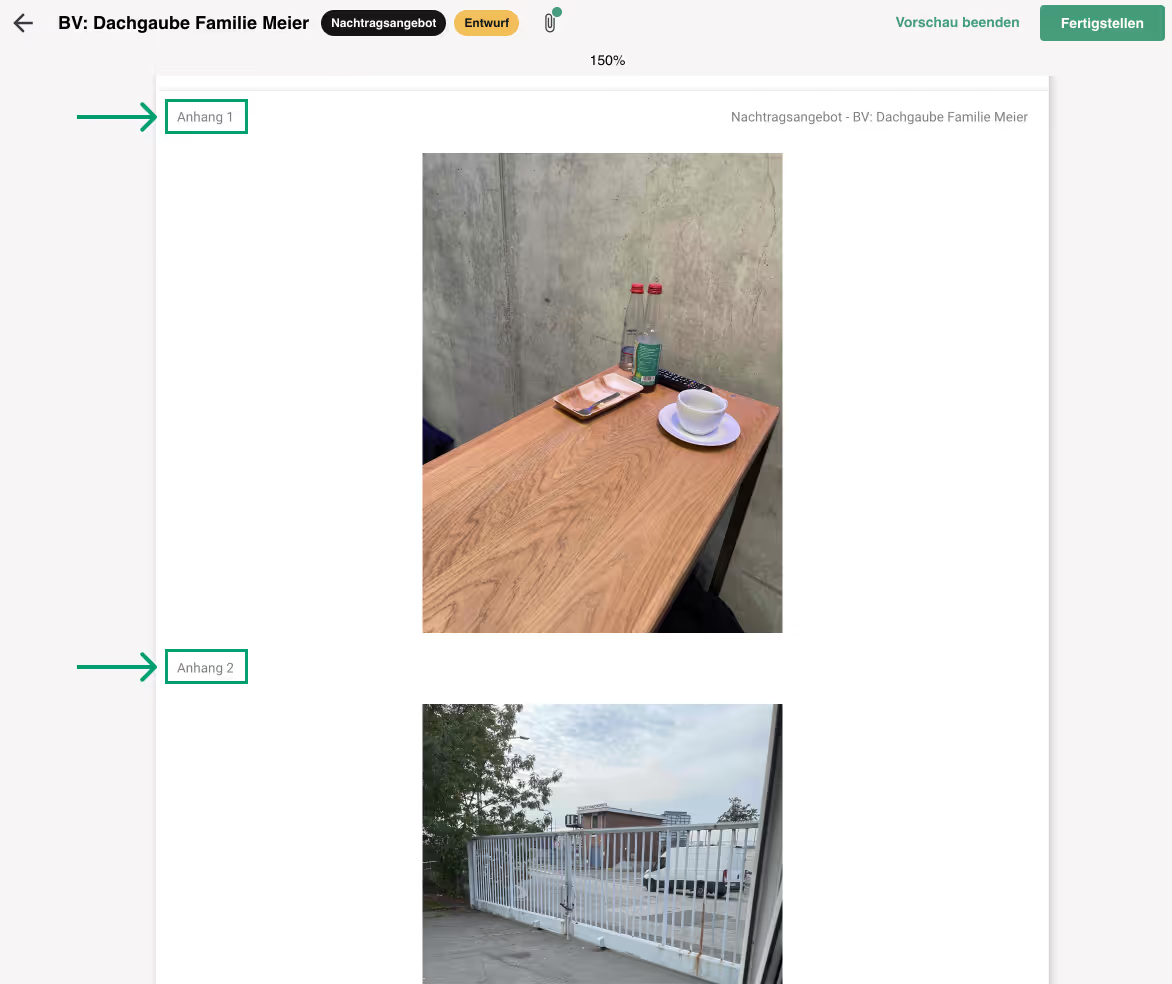
#2 Automatic download of separate cancellation invoice 🚫
When you cancel an invoice, two things happen: The canceled invoice gets a watermark and Plancraft creates a so-called “cancellation invoice” in the background. Simply open a canceled invoice and click “Download PDF.”
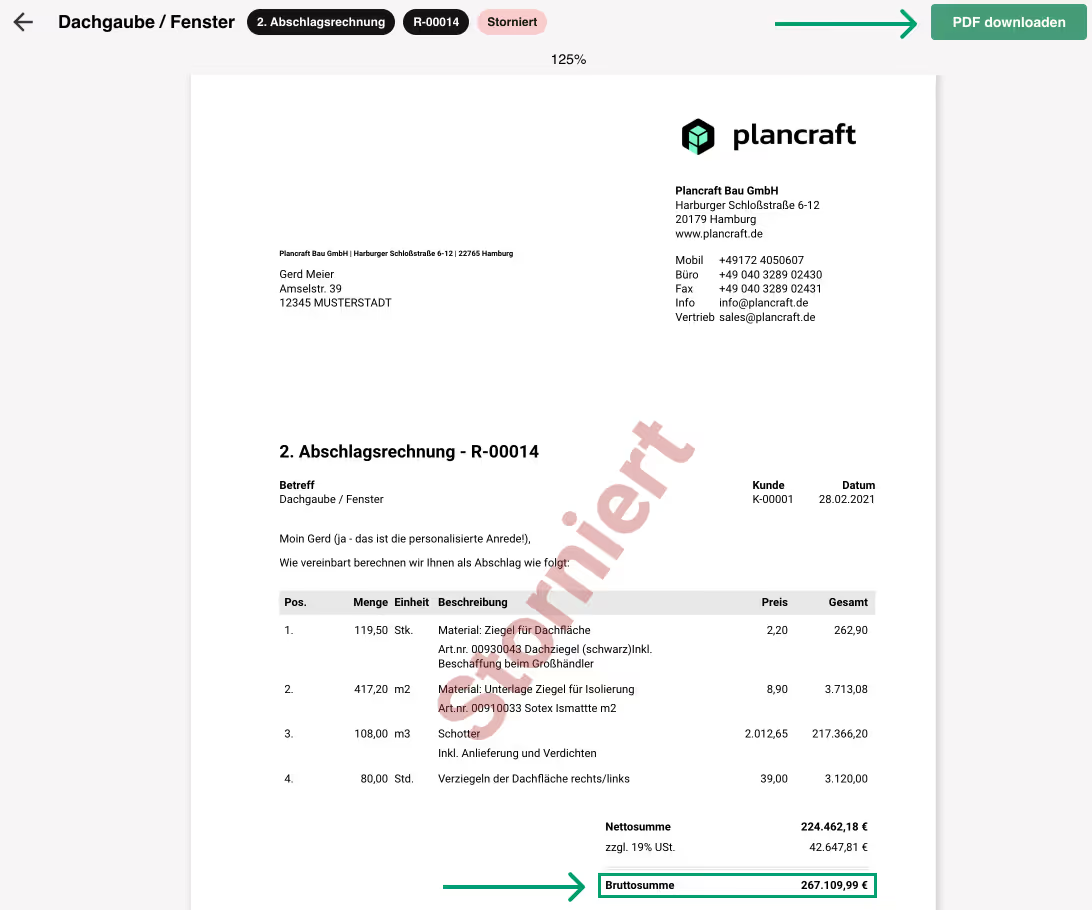
A window appears which shows you that there are two documents in the download: The original, canceled invoice and the cancellation invoice.
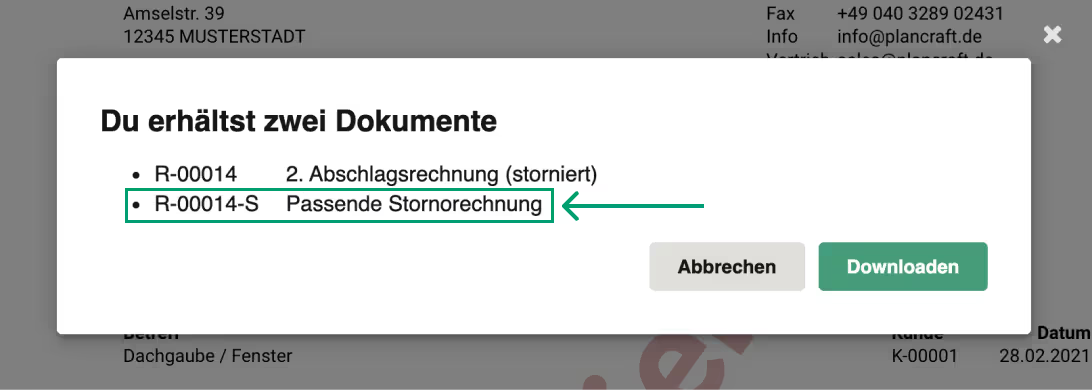
The cancellation invoice is the same as the original invoice. With one difference: The amount is negative.
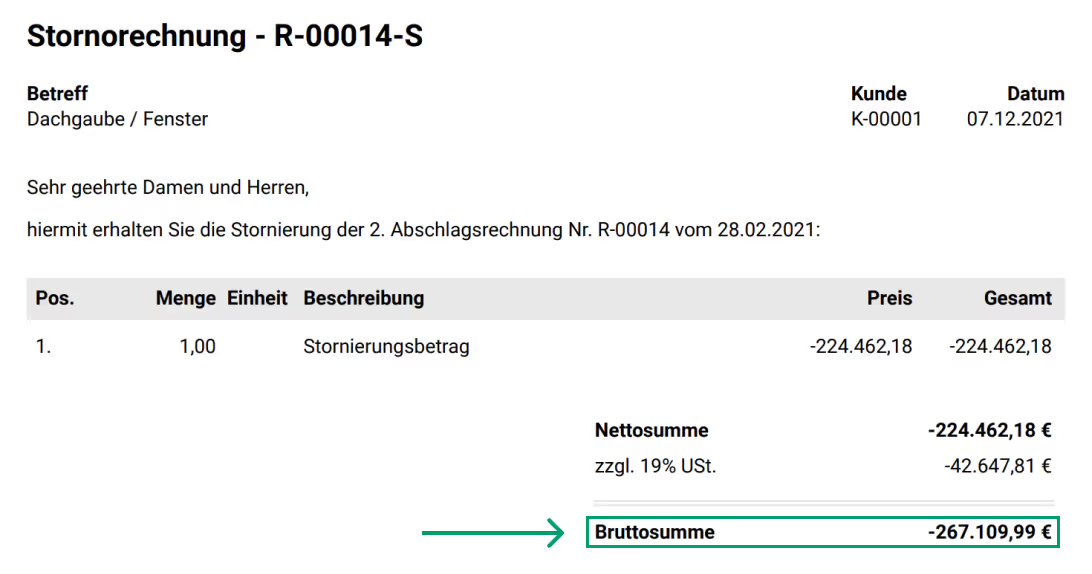
Do you have any other product questions or feedback? Feel free to send us an e-mail to: support@plancraft.com






