Archiving completed/rejected projects


Table of contents
Good organization makes working with Plancraft much easier. After a few months of intensive work with Plancraft, the project overview may be a bit longer. Long-term projects that are still active are still at the bottom of the list, while many smaller projects have already been completed afterwards. In order to have all active projects at a glance, it makes sense to archive inactive projects, such as completed and rejected projects.
That's how it works
Archiving projects:
To archive a project in Plancraft, you can select a project in the project overview and click on “Archive” using the three dots on the right side.
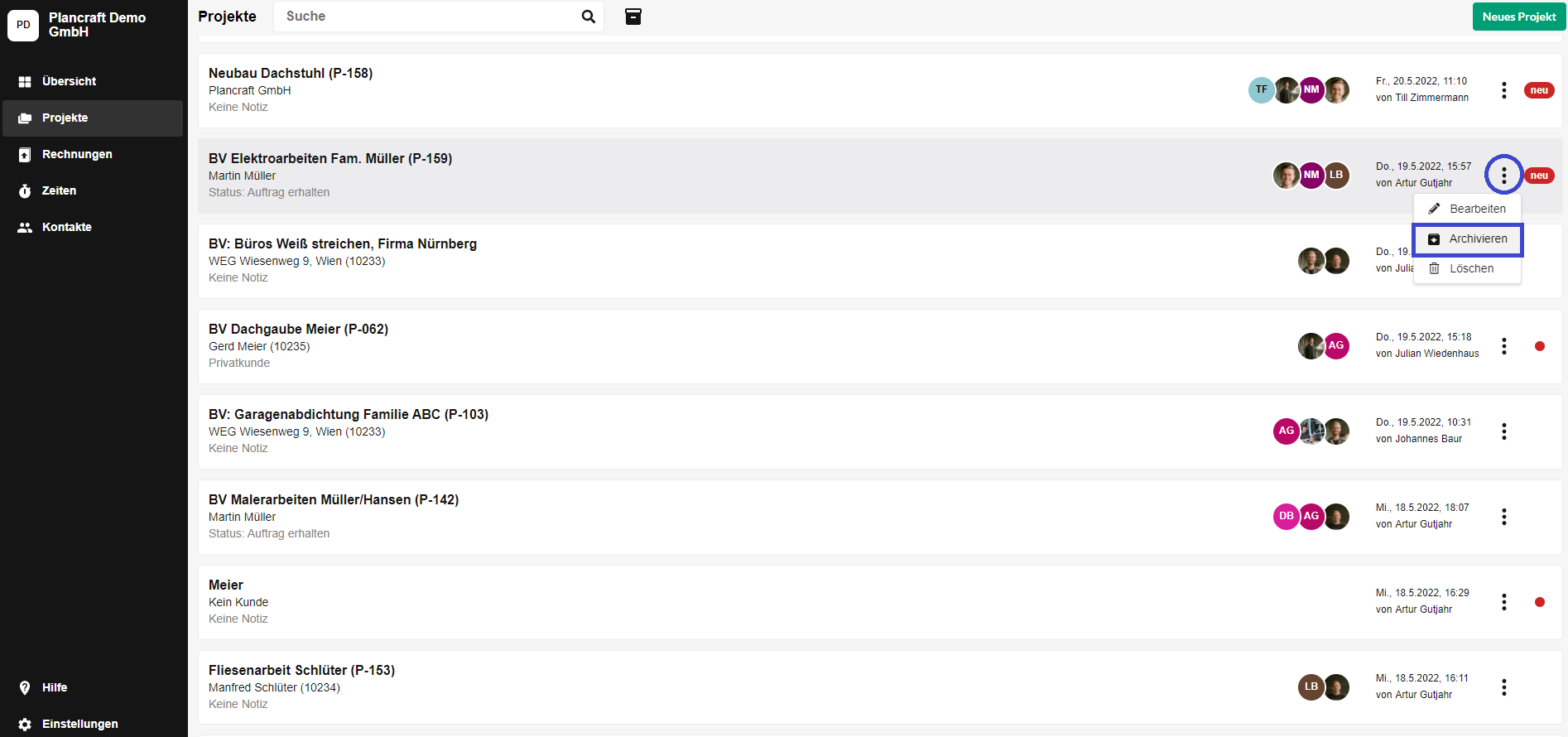
If you've archived a project, you don't have to worry: Of course, you'll always have access to it. You can easily move projects back and forth between the archive and the normal project list without losing any data.
View and restore archived projects:
At the top of the project list, to the right of the search bar, there is the archive icon, which allows a view of the archive.
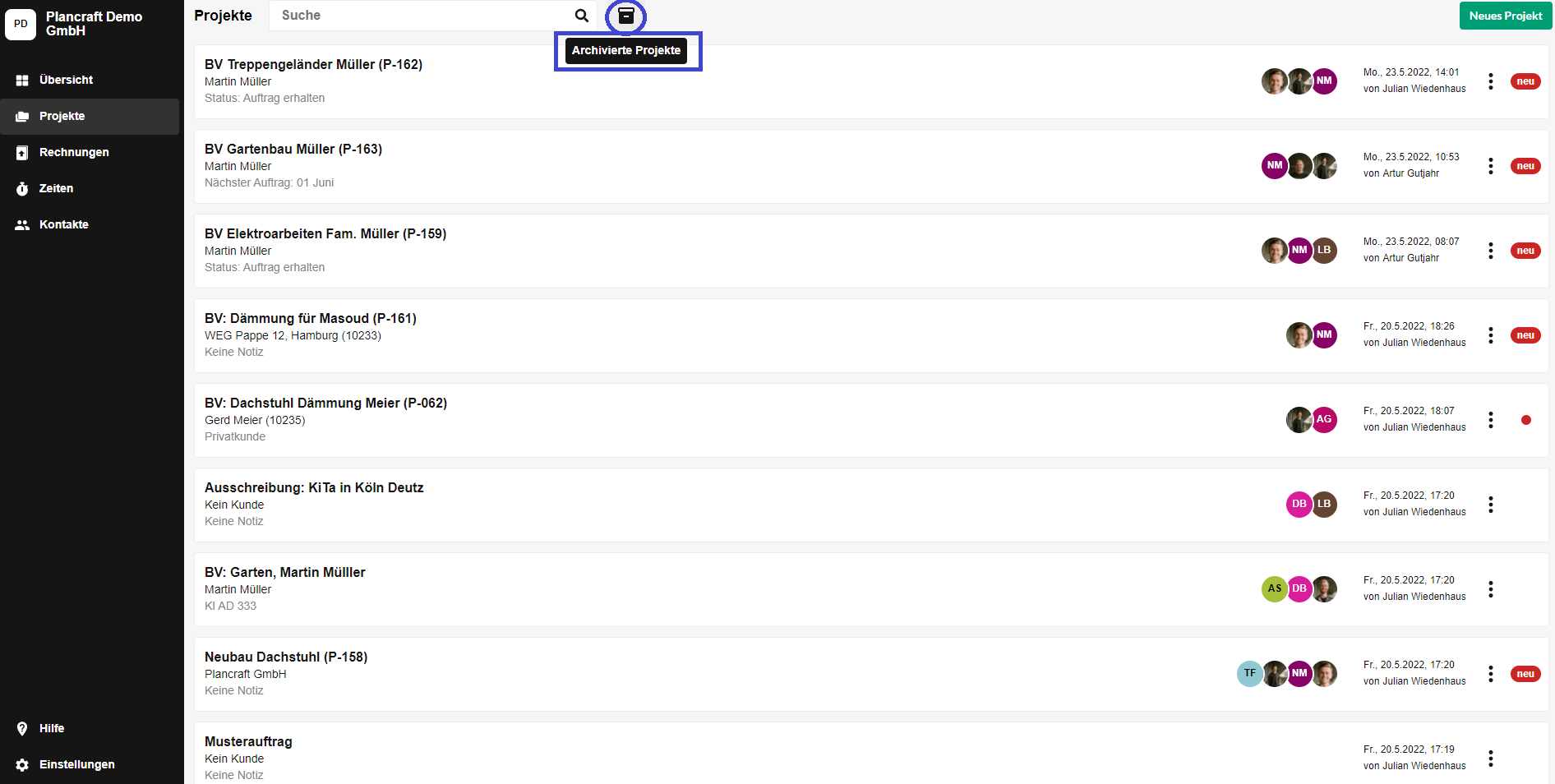
Within the archive, all projects can be viewed as usual. At the same time, similar to archiving, you can restore the archived projects using the three points. Restored projects are then returned to your classic project overview without loss of information.
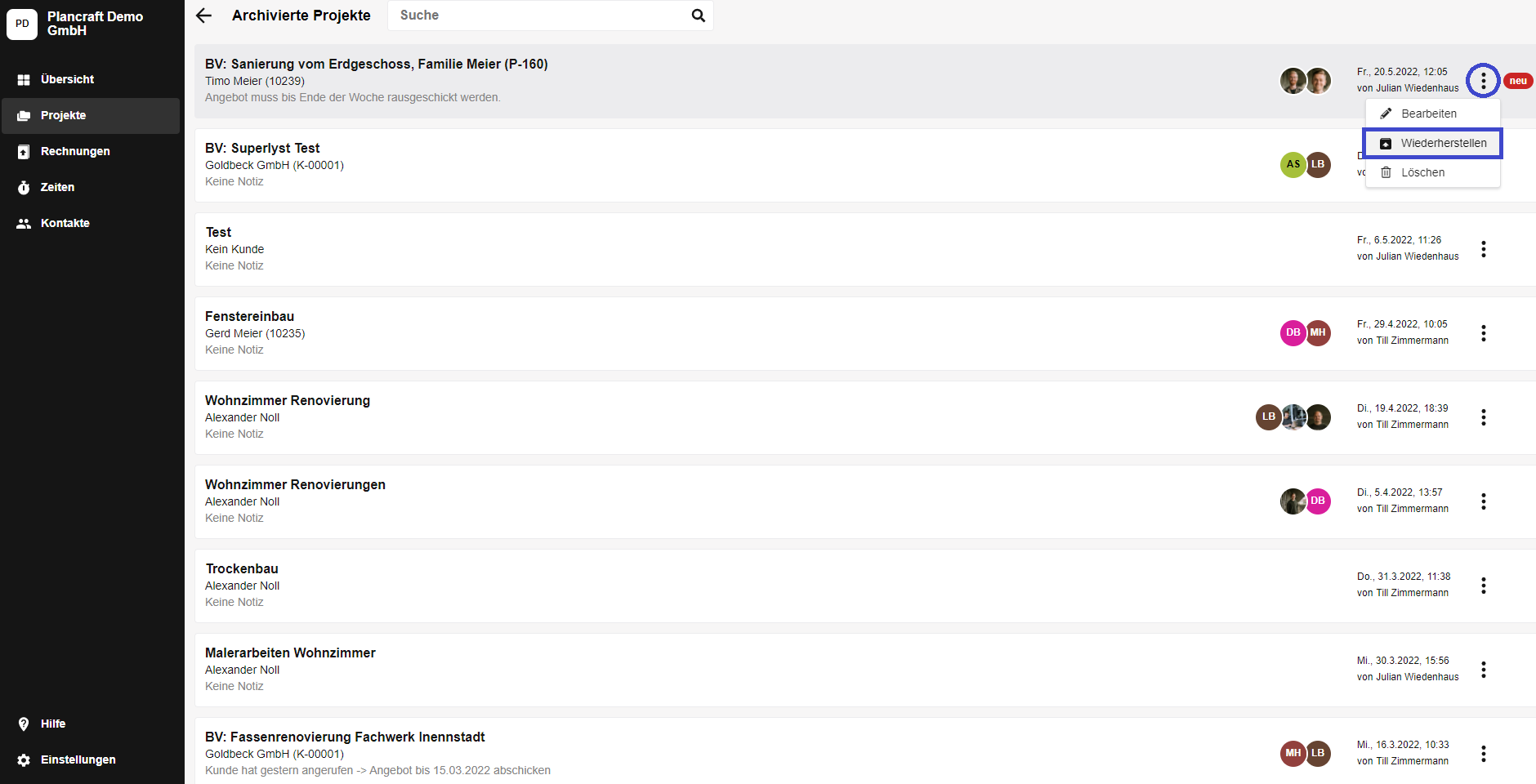
With this handy trick, you can keep your project list tidy, making it even easier to work with Plancraft.
____________________________
Have fun trying it out! Do you have any questions or suggestions? Feel free to write to us at:
More blog articles
The trial is completely free and without obligation. Alternatively, you can book a demo session and have a Plancraft team member guide you through the software.









