Create and manage your own project status


Table of contents
You've recently been able to assign a status to your projects in Plancraft. To make your work as easy as possible, we have already created a number of statuses for you. Of course, you can edit them. Or you can create completely new ones. We'll show you how it works!
Here's how it works:
1. Click “Edit Status”
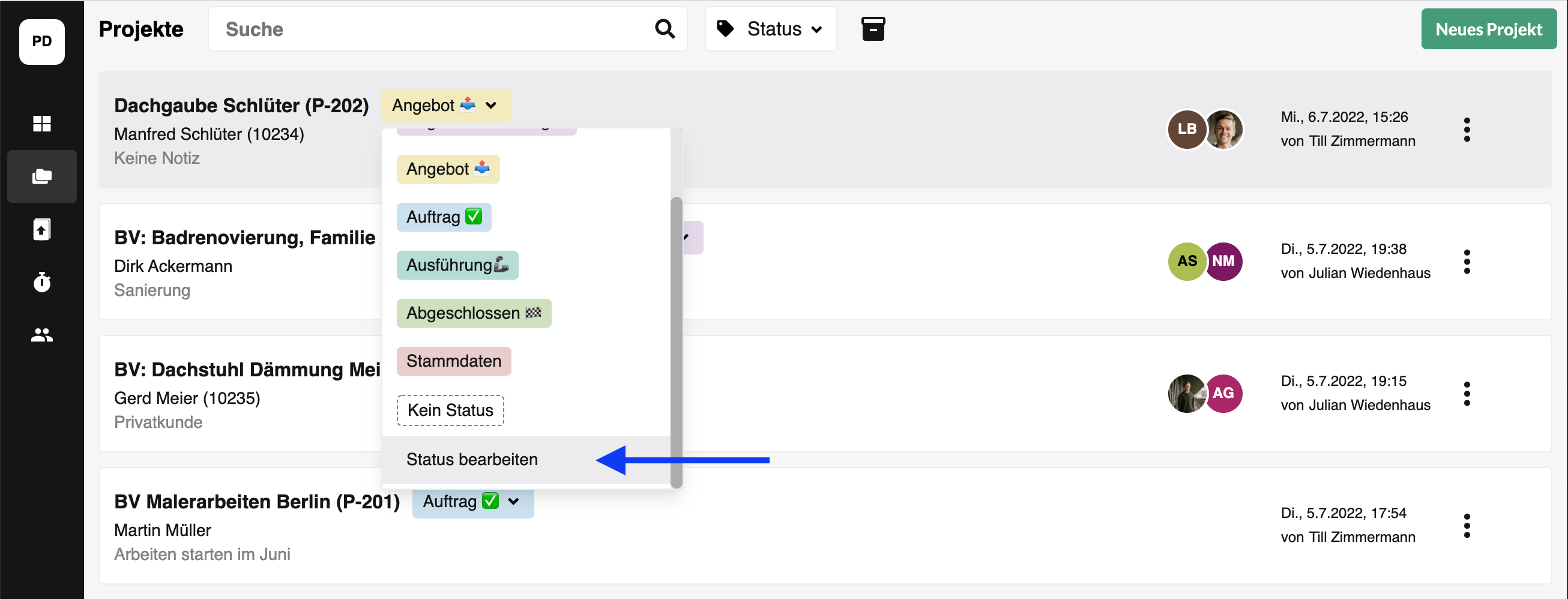
2. Rename, rebuild, change order & more
A window opens that offers you the following functions:
- Change order via drag & drop
- Rename, delete, change color
- New status
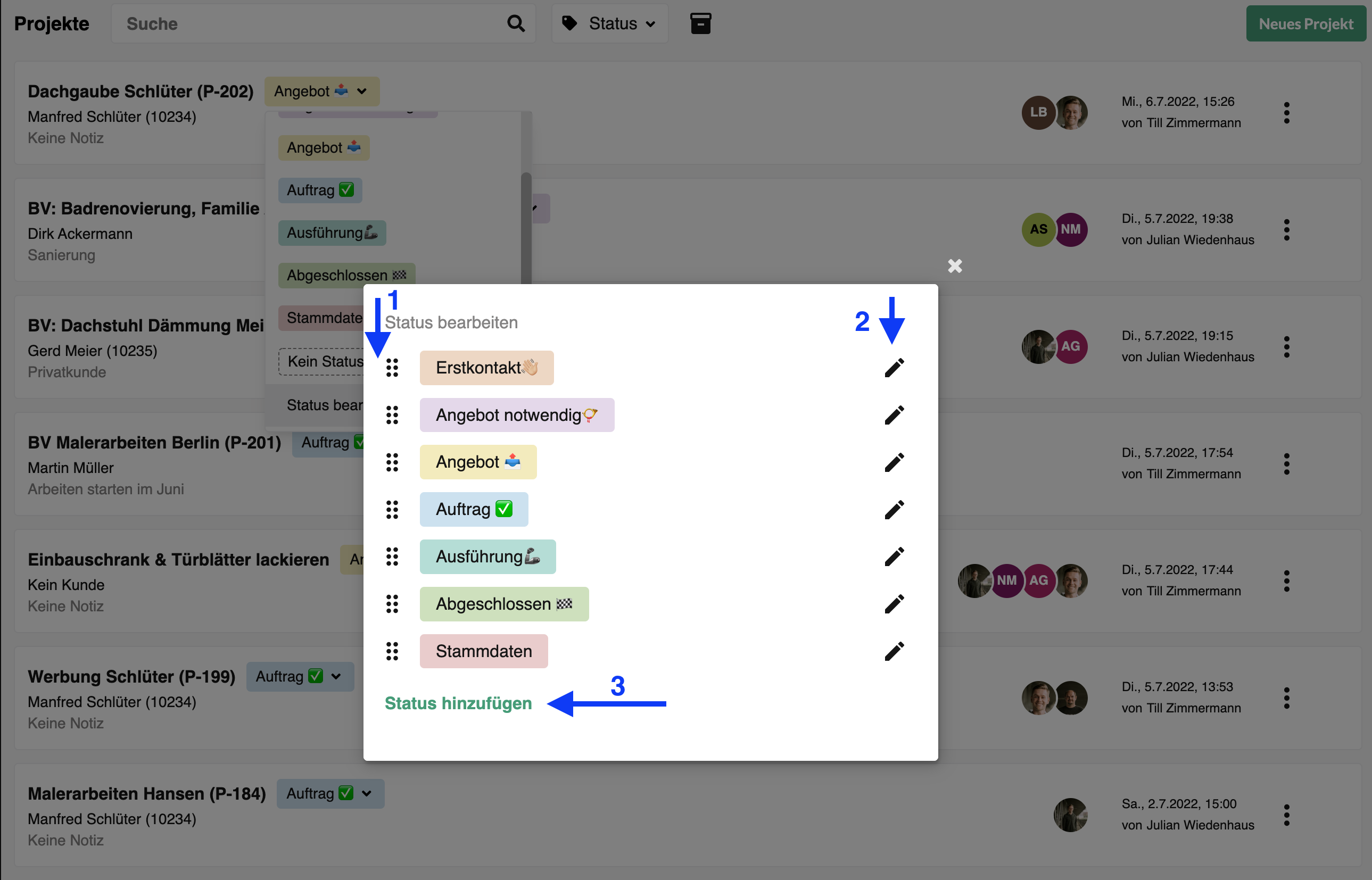
“New status” example
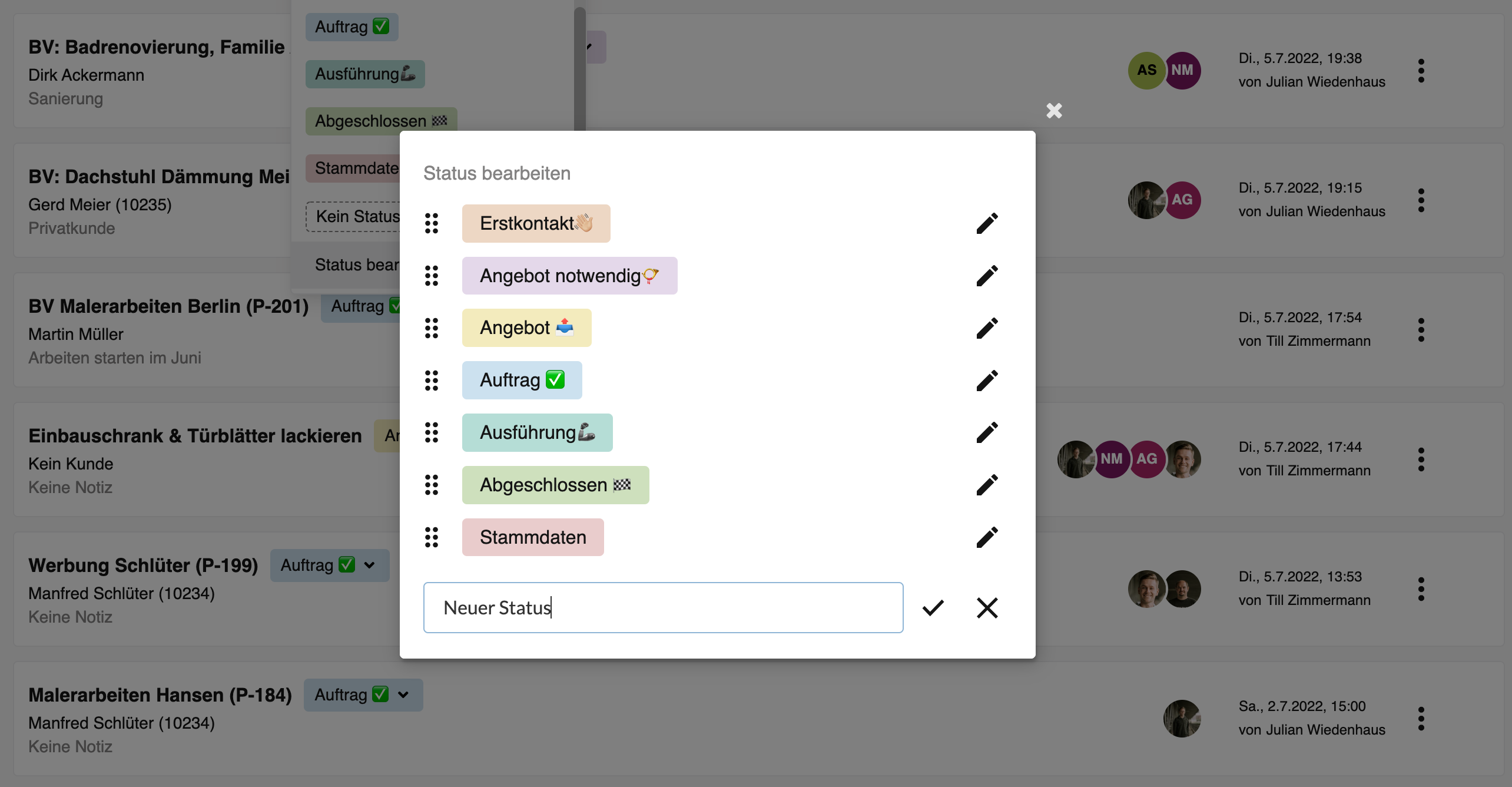
Rename, delete, and change color
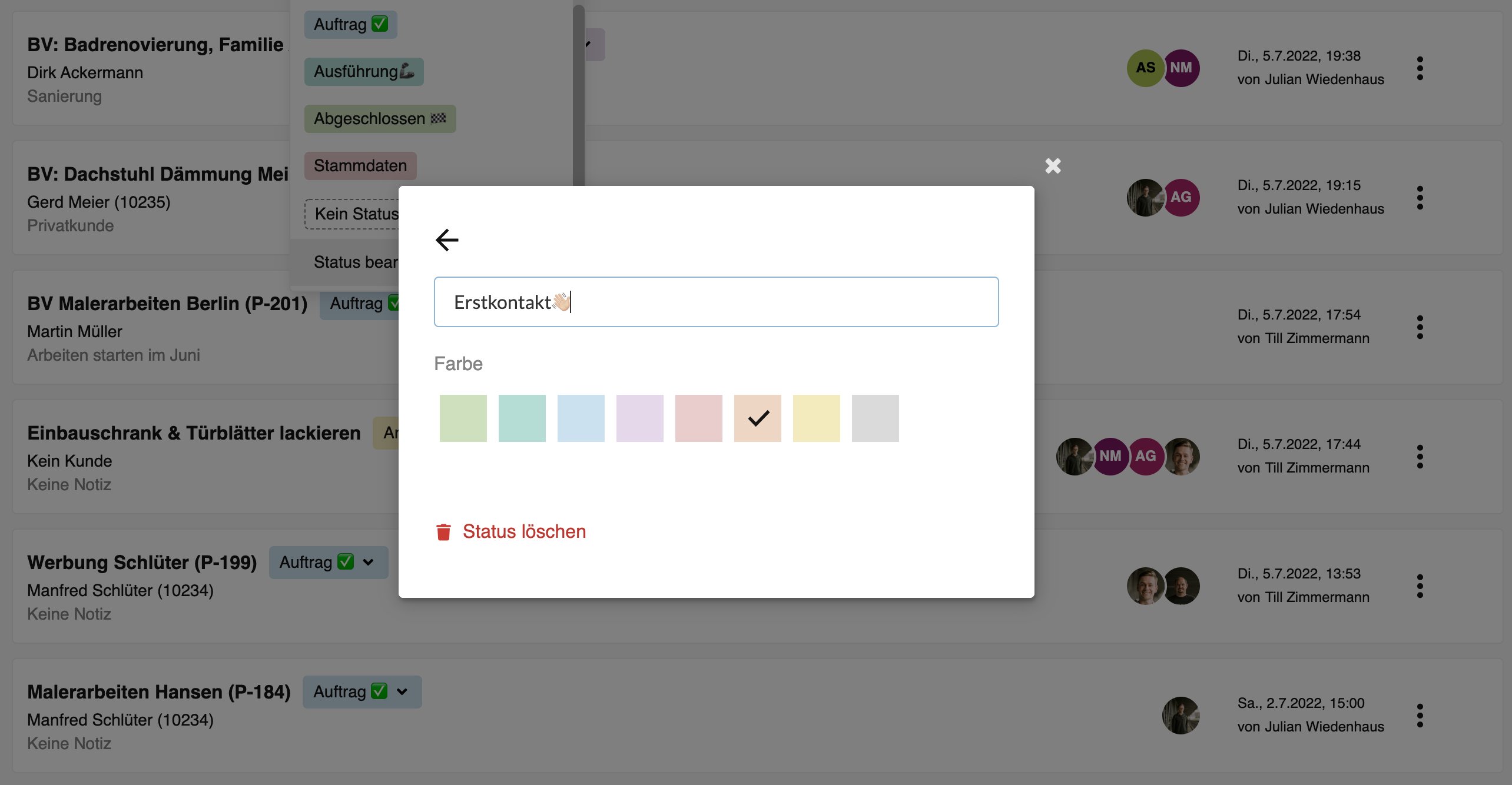
____________________________
Have fun trying it out! Do you have any questions or suggestions? Feel free to write to us at:
support@plancraft.com
More blog articles
The trial is completely free and without obligation. Alternatively, you can book a demo session and have a Plancraft team member guide you through the software.










