Updates in April 2021
This way to Try it out for yourself
#1 - New design: invoice list
In the menu invoices You can find the invoice list in Plancraft. We've given it a new coat of paint to make it easier for you to understand. Among other things, we show the Due date Now due to a) in X days, or if overdue b) X days ago.
The invoice list is still upon (invoice)Date sorted in descending order. Would you like a different sorting? Let us know feedback@plancraft.de.
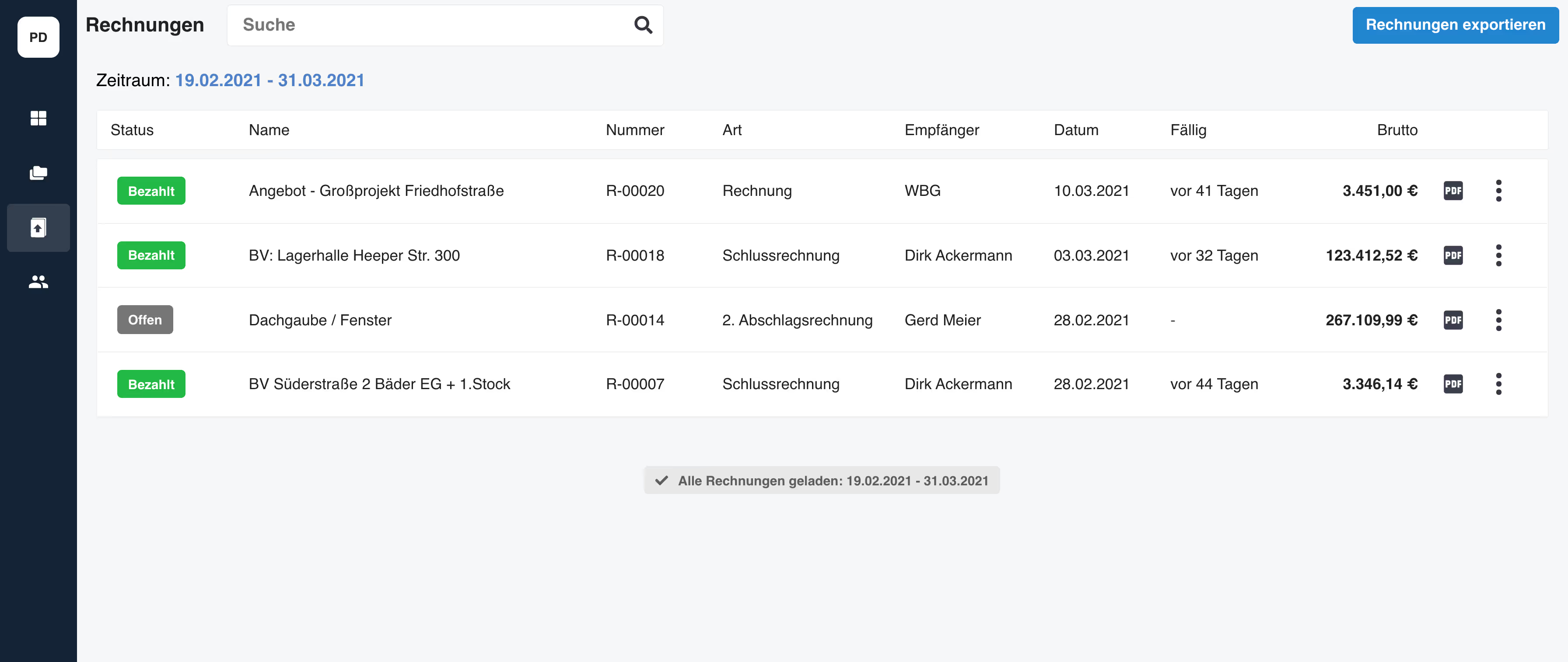
Next up are further adjustments to the invoice list, which we will gradually incorporate for you:
- Filter options (by status - past due, pending, paid, draft)
- Entering payments is being redesigned (including an overview of associated invoice corrections)
#2 New: How to complete designs
New and revised: The menu bar in the editor, i.e. in document editing. To complete your document and thus give it a unique document number, simply click on “Finish” from now on. To switch between editing mode and preview, go to “Preview.”
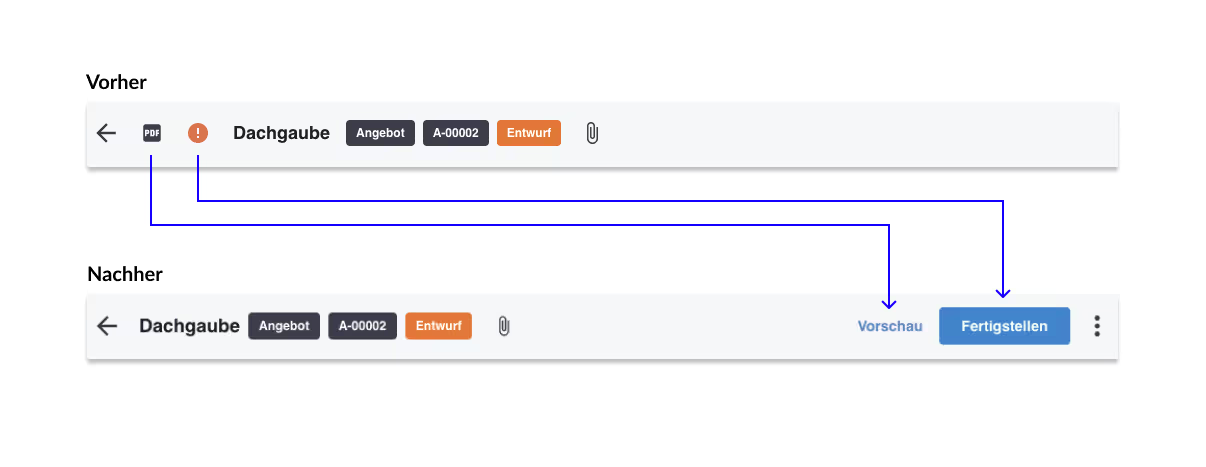
#3 Show security deposit
Also new in Plancraft: The function of being able to report a security deposit when creating an invoice. This can be handy if you work according to VOB or if you have already agreed on a security deposit with your client in advance.
To do this, open the balance sheet editing area in the editor and activate “Show security withholding”. Enter either a percentage or an absolute value. This is then shown in the balance sheet below the gross sum. The security deposit is usually 5% of the total order amount.
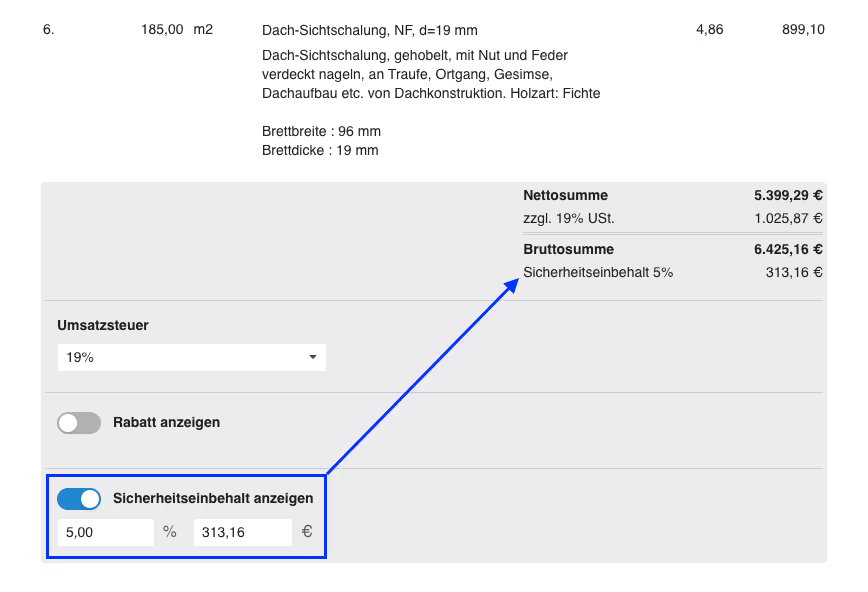
#4 Cumulative Deductions
How to write cumulative advance statements in Plancraft
Cumulative advance statements are new standard in Plancraft.
Do you already have an account? Then the lump sum reductions are still active for you. If you want to switch to cumulative reductions, you can simply do so:
- “Settings”
- “Preferences”
- “Type of advance invoices”
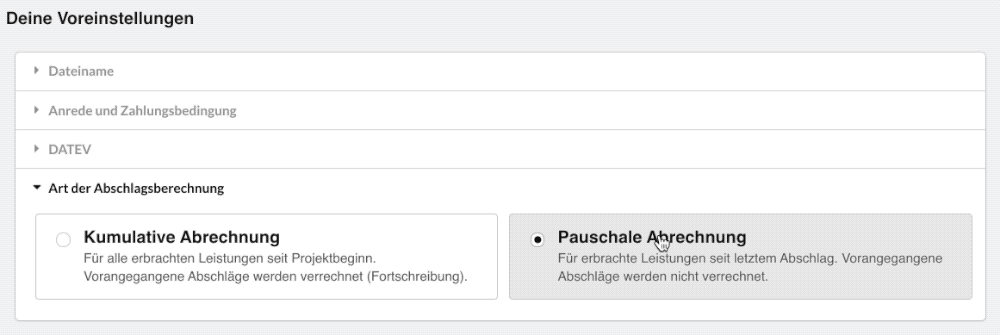
The two types of markdowns
In Plancraft, you have always been able to issue advance invoices. These are then listed in a final invoice and Only then will you be charged. This type of discount is called: Flat rate reductions.
In addition to lump sum reductions, the VOB (Procurement and Contract Rules for Construction Services) and also practice cumulative reductions before. These offset previous advance invoices against each other.
Differences and similarities
In practice Is the first advance calculation similar to both methods, in principle, a normal invoice.
Starting with the 2nd advance invoice, the list of services then contains, in addition to the current benefits of the 2nd discount, including the benefits of the 1st discount. The benefits are therefore presented cumulatively. The client thus always has an overview of all services that have already been invoiced. From the”Subtotal” (sum of all services billed so far) The invoice amounts of the previous deductions are then logically deducted.
That means in this example:
Invoice amount 2nd discount = subtotal - invoice amount 1st discount.

From the 2nd advance invoice, Plancraft generates, in addition to the invoice statement, a separate Payment summary. This shows in detail which payments your customer made and when and how much the outstanding receivables are the previous reductions (provided that you have entered them properly in Plancraft).

What do I have to consider when there are cumulative discounts? (Important!)
If you want to switch from flat discounts to cumulative discounts, you must note that from now on, you always turn down the current order progress. Accordingly, a new discount must always at least the scope of benefits of the previous discount expel.
If you only add services/material that have been due for the settlement since the last discount, your cumulative advance invoice can Turn out too low (... because your previous deductions are taken into account, i.e. deducted).
You can find more information and tips on cumulative discounts in our blog article “Correct advance invoices — cumulatively or as a lump sum?”.
If you have any further product questions or feedback, please send us an email to support@plancraft.com






